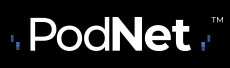Are you new to podcasts?
A podcast is an audio file that you can listen to now or download to your computer or portable media player. When you download my podcast, they will be delivered to you automatically, even when you’re sleeping. Enjoy!
Listening to the PodNet FREE Podcasts on your Apple device is as easy as going to the podcast app.
- Open the Podcasts app on your iPhone, iPad or iPod touch.
- Click on the magnifying glass search icon at the bottom of the screen
- Select Search and type in “Kim Komandoâ€
- Select the podcast from the list of search results.
- Click “subscribe†when “my podcasts†pop up
- Select the podcast you want to listen to and double-click to play
Follow these easy steps:
- Launch the Google Play Music app from your Home screen or from the app drawer.
- Tap the menu button on the top left of the screen. It’s three horizontal lines.
- Tap Podcasts.
- Select Search and type in “Kim Komando”
- Click “subscribe” next to Komando on Demand
- Tap the checkbox next to Auto-download if you’d like to always automatically download the latest three episodes.
Certainly! Komando FREE Podcasts are all available on iTunes. To listen to Komando FREE Podcasts on a PC or Mac computer, you may need to install iTunes on your computer. Installation directions are listed below.
Click here or on the “Listen on Apple Podcasts†button to go directly to iTunes.
If you’re a Mac user, you lucked out! Mac computers have iTunes pre-installed so you don’t need to worry about installing anything.
If you’re a PC user and your computer does not have iTunes installed yet, click here and download iTunes.
After you install the program, return here to get Komando On Demand or one of our other podcasts through iTunes.
- Open iTunes on your computer
- Locate the search box in the upper right hand corner of the iTunes window

- Enter “Kim Komando†in the search box, press the “Enter†key on your keyboard

- Click on “Komando On Demand†under the Podcast column

- Click on “Subscribe†in the left column and then confirm “Subscribe†in little pop-up box

You may now listen to any episode of Komando On Demand just by clicking on the title! Enjoy!
If you choose to listen to PodcastK FREE Podcasts using another podcast player like Juice, Zune, RSS Aggregator or PodNova, go to our Podcasts Directory page and select the podcast you want to hear. Click through to the Podcast Episodes page for that program and click on the RSS feed button.
Just remember when you visit the RSS link above on some desktop computers, it may appear as a bunch of computer code. That’s totally normal!
The list of PodcastK FREE Podcasts will appear and you’ll be able to listen to my podcasts as much as you want the newest podcasts will automatically appear on your player. How cool is that?
If all of this sounds like gibberish, don’t worry. People who have a third-party podcast player will understand what do with these steps.
Just like with music, movies and TV shows, you can rate podcasts on iTunes right from your computer, phone or tablet. You do have to use Apple’s Podcast app, but it’s easy to do! Why should you leave a review? iTunes factors in ratings and reviews when figuring out top charts and featured podcasts. If you like Kim Komando’s podcasts, make sure to say so! It helps the podcasts get attention so that we can share insights on all things tech with more great listeners like you!
Follow these easy steps:
- Launch Apple’s Podcast app
- Tap the Search tab
- Enter the name of the podcast you want to rate or review like “Komando On Demand” or “Tech News This Week”
- Tap the blue Search key at the bottom right
- Tap the album art for the podcast
- Tap the Reviews tab
- Tap Write a Review at the bottom
- Enter your iTunes password to login
- Tap the Stars to leave a rating
- Enter title text and content to leave a review
- And send!
Not listening on iTunes? Unfortunately, at this time, Google Play does not offer listeners a way to rate or review podcasts.